Password Protect Sensitive Images on Mac: A Step-by-Step Guide
Secure your sensitive images on Mac with ease. Follow our step-by-step guide to password protect your files. Safeguard your privacy today!
Encrypting Image Files for Enhanced Security
Understanding the Importance of Encryption
In today’s digital age, protecting sensitive information is paramount. Encrypting image files ensures that your personal or confidential images are accessible only to those with the correct password.
This added layer of security is crucial for maintaining privacy, especially when storing or sharing images that contain sensitive information.
Encryption transforms your image files into unreadable formats for unauthorized users. This means that even if someone gains access to your files, they cannot view the images without the decryption key or password.
Using Disk Utility for Encryption on Mac
Mac users can easily encrypt image files using the built-in Disk Utility tool.
This method involves creating a password-protected disk image that stores your sensitive images securely. To get started, open Disk Utility from the Applications folder or by searching in Spotlight.
Once Disk Utility is open, select “File” from the menu, then choose “New Image” followed by “Image from Folder.” Select the folder containing your image files and choose an encryption option, such as 128-bit or 256-bit AES encryption.
Set a strong password, and Disk Utility will create a secure disk image file that can only be opened with the password you set.
Choosing Strong Passwords
The strength of your encryption heavily relies on the password you choose. A strong password should be at least 12 characters long and include a mix of upper and lower case letters, numbers, and special symbols.
Avoid using easily guessable information such as birthdays or common words.
Consider using a password manager to generate and store complex passwords securely. This ensures that you do not have to remember each password manually and reduces the risk of using weak or repeated passwords across different files and services.
Regularly Updating Security Measures
Encrypting your image files is an excellent first step, but maintaining security requires regular updates to your security practices.
Periodically review and update your passwords, and ensure that your Mac’s operating system and security software are up to date.
Additionally, consider backing up your encrypted files to a secure location, such as an external hard drive or a secure cloud service, to prevent data loss in case of hardware failure or other unforeseen events.
Password Protecting Sensitive Image Files
Understanding the Importance of Password Protection
In today’s digital age, safeguarding sensitive information is crucial. Image files often contain personal or confidential data that, if exposed, could lead to privacy breaches.
Password protecting these files ensures that only authorized individuals can access them, adding an essential layer of security.
Using Disk Utility on Mac
Mac users can leverage the built-in Disk Utility to password protect image files. This tool allows you to create a password-protected disk image, which is essentially a secure container for your files.
To start, open the Disk Utility application from the Utilities folder within Applications.
Click on “File” in the menu bar, then select “New Image” followed by “Image from Folder.” Choose the folder containing the images you wish to protect.
In the dialog box that appears, select “128-bit AES encryption” or “256-bit AES encryption” for stronger security. Enter a password when prompted, ensuring it is strong and memorable.
Save the disk image, which will now require a password to access.
Choosing a Strong Password
A strong password is vital for effective protection. It should be at least 12 characters long, combining uppercase and lowercase letters, numbers, and special symbols.
Avoid using easily guessable information such as birthdays or common words.
Consider using a password manager to generate and store complex passwords securely. This tool can help you maintain strong, unique passwords without the need to remember each one individually.
Testing Your Password Protection
After setting up password protection, it’s important to test it to ensure it works correctly.
Attempt to open the disk image and verify that it prompts for a password. If it opens without requiring one, review the steps to ensure encryption was applied properly.
Regularly update your passwords and test the protection to maintain security over time.
This proactive approach helps to safeguard your sensitive image files against unauthorized access.
Securing Your Mac Image Files
Understanding the Importance of Image File Security
In today’s digital age, safeguarding your sensitive image files is crucial. Whether it’s personal photos, professional images, or confidential graphics, securing these files ensures that your privacy is maintained and that unauthorized access is prevented.
Mac provides robust tools to help you protect your image files effectively.
Using Disk Utility to Create a Password-Protected Image
One of the most effective ways to secure your image files on a Mac is by using the Disk Utility application to create a password-protected disk image. This method encrypts your files, making them accessible only with the correct password.
To begin, open Disk Utility from the Applications > Utilities folder.
Click on “File” in the menu bar, select “New Image,” and then “Image from Folder.” Choose the folder containing your image files. In the dialog box that appears, select “128-bit AES encryption” or “256-bit AES encryption” for stronger security, and enter a password when prompted.
Ensure you remember this password, as losing it means losing access to your files.
Utilizing Third-Party Applications
While Disk Utility is a built-in option, several third-party applications offer additional features for securing image files. Apps such as Encrypto and VeraCrypt provide user-friendly interfaces and advanced encryption methods.
These tools often allow for more flexibility in terms of file management and security options.
When choosing a third-party app, ensure it is reputable and has positive reviews to avoid potential security risks. Regular updates and support are also important factors to consider when selecting software to protect your image files.
Regularly Updating Your Security Measures
Security is an ongoing process.
Regularly updating your Mac’s operating system and any security applications you use is essential to protect against new vulnerabilities. Additionally, periodically review your passwords and encryption methods to ensure they remain strong and effective.
Consider setting reminders to check for software updates and password changes.
Staying proactive about your security measures will help keep your sensitive image files safe from unauthorized access.
Safeguarding Sensitive Images on Mac
Understanding the Importance of Image Security
In today’s digital age, safeguarding sensitive images is crucial to maintaining privacy and protecting personal information. Whether it’s personal photos, confidential business images, or any other sensitive content, ensuring these files are secure on your Mac is essential.
Unauthorized access to these images can lead to privacy breaches, identity theft, or misuse of personal information.
Therefore, implementing robust security measures is a necessity.
Using Built-in Tools for Password Protection
Mac users can take advantage of built-in tools like Disk Utility to password protect sensitive image files. Disk Utility allows you to create an encrypted disk image, which acts as a secure container for your files.
To create an encrypted disk image, open Disk Utility, select “File” > “New Image” > “Blank Image,” and choose your desired encryption method.
Once set up, you can drag and drop your sensitive images into this secure container, ensuring they are protected by a password.
Third-Party Applications for Enhanced Security
While built-in tools provide a basic level of security, third-party applications offer additional features and flexibility for protecting your images. Apps like Encrypto and Hider 2 provide user-friendly interfaces and advanced encryption options.
These applications often allow you to encrypt individual files or entire folders, making it easy to manage and secure your sensitive images.
They also provide options for secure sharing, ensuring that only authorized individuals can access your files.
Regularly Updating Security Practices
Maintaining the security of your sensitive images requires regular updates to your security practices. This includes updating your Mac’s operating system, as well as any security applications you use, to ensure you have the latest protection against vulnerabilities.
Additionally, regularly reviewing and updating your passwords, using strong, unique combinations, and enabling two-factor authentication where possible can further enhance your security measures.
FAQ
Q1: How can I password protect sensitive image files on a Mac for my business?
A1: To password protect sensitive image files on a Mac, you can use the built-in Disk Utility tool to create an encrypted disk image. Here’s a step-by-step guide:
- Open the Disk Utility application from the Applications > Utilities folder.
- Click on File in the menu bar, then select New Image > Image from Folder.
- Select the folder containing the images you want to protect and click Open.
- In the dialog box, choose your desired encryption level (128-bit or 256-bit AES encryption) and enter a strong password when prompted. Make sure to store this password securely.
- Choose Read/Write for the image format if you need to add or remove files later, and then click Save.
- Once the process is complete, you will have a new disk image file that requires a password to access.
This method ensures that only authorized personnel with the password can access the sensitive image files, enhancing your business’s data security.
Q2: What are some common challenges businesses face when password protecting image files on Mac, and how can they be addressed?
A2: Some common challenges include:
- Forgetting Passwords: It’s crucial to store passwords securely using a password manager to prevent unauthorized access or data loss.
- Compatibility Issues: Ensure that all team members have access to a Mac or compatible software that can open encrypted disk images.
- File Management: Regularly update and organize your encrypted files to avoid confusion and ensure efficient access when needed.
Addressing these challenges involves implementing a robust password management policy, providing necessary training to team members, and establishing clear protocols for file organization and access.
Q3: Are there any recommended books for learning more about data security and file protection on Mac for business purposes?
A3: Yes, there are several books that can provide valuable insights into data security and file protection on Mac systems. One recommended book is “Mac Security Bible” by Joe Kissell, which offers comprehensive guidance on securing your Mac and protecting sensitive business data. Another useful resource is “Take Control of Security for Mac Users” by Glenn Fleishman, which provides practical tips and strategies for enhancing security on Mac devices in a business context.
Takeaway
“Ready to level up your skills and boost your career? Enroll in our online course today for expert guidance. Download our productivity tool to streamline your workflow and maximize efficiency. Subscribe now for weekly career tips delivered straight to your inbox. Take charge of your professional growth and success – start now!”










Comments